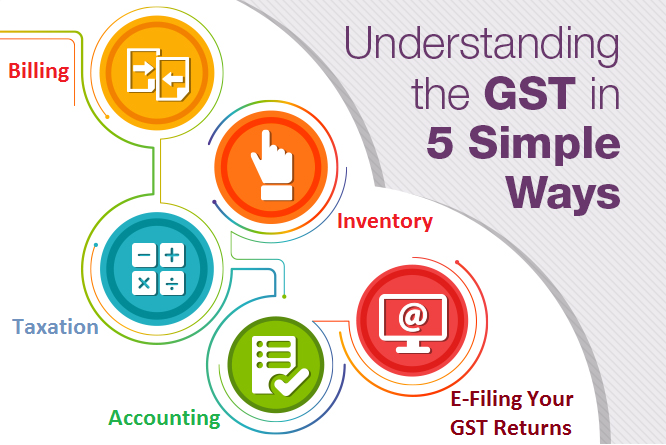
Enter GSTIN No. of company while creating a New company
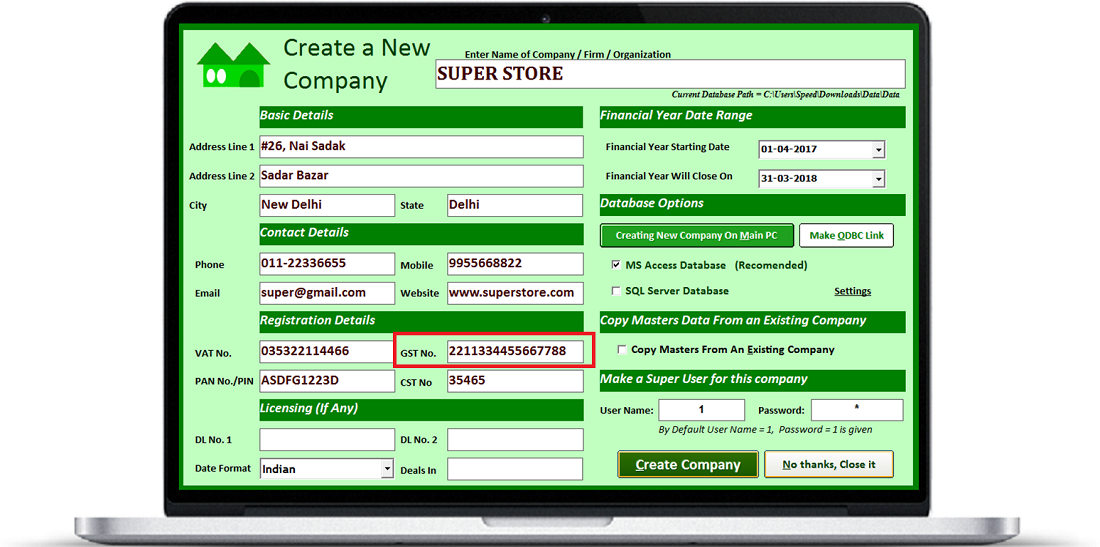

In Account Master: Input
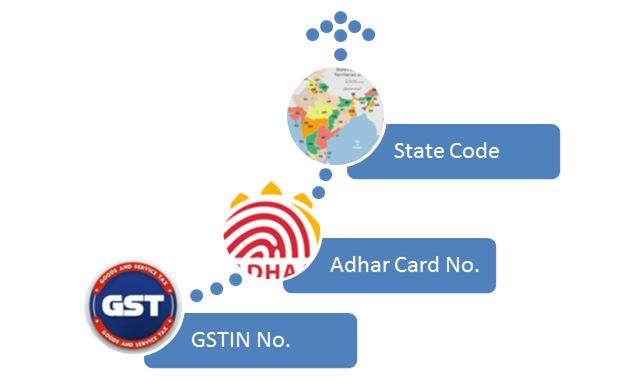
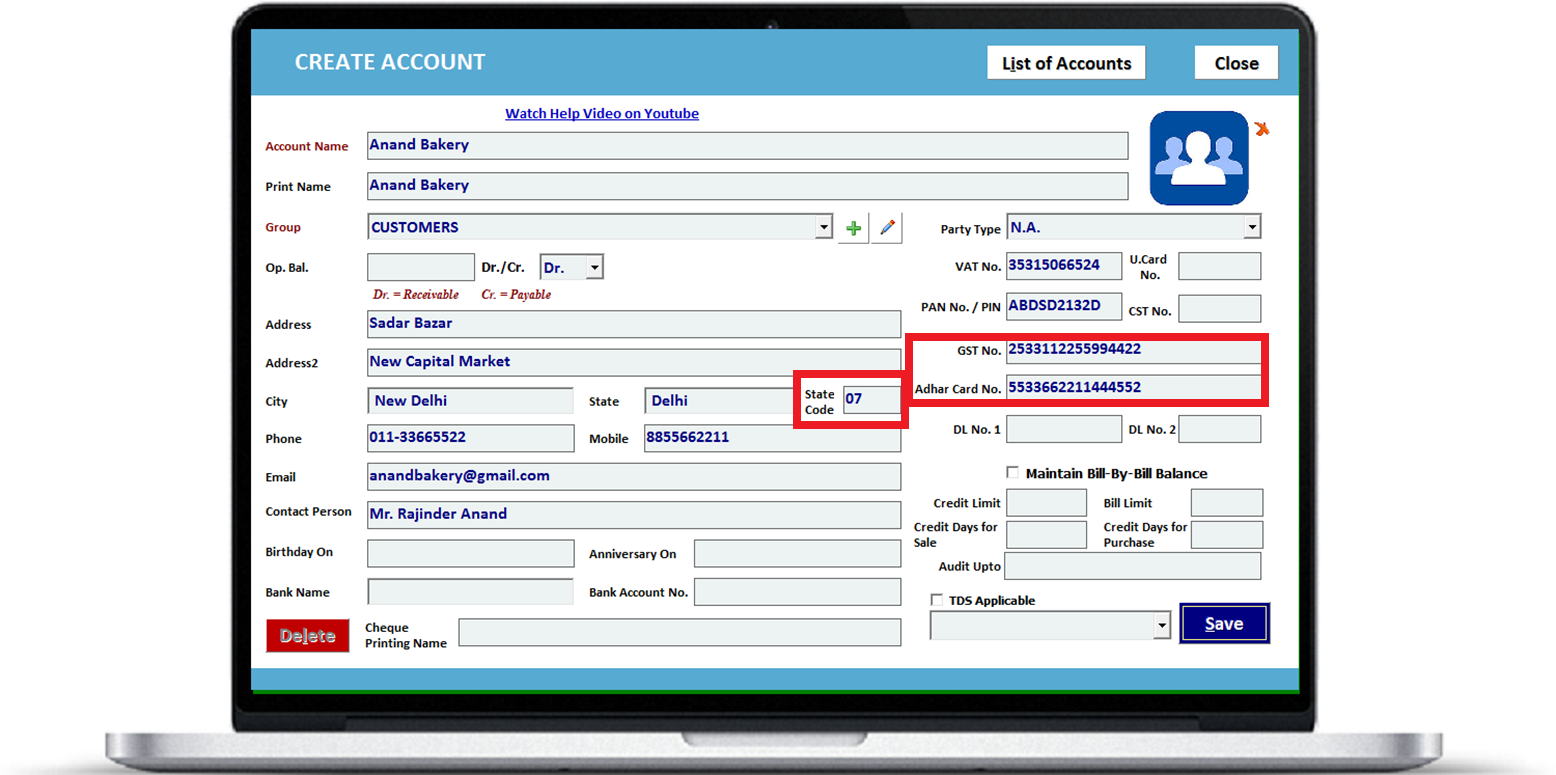
What is GST Identification Number (GSTIN)?
All the business entities registering under GST will be provided a unique identification number known as
GSTIN or GST Identification Number.
Currently any dealer registered under state VAT law has a unique TIN number
assigned to him by state tax authorities. Similarly, service tax registration
number is assigned to a service provider by Central Board of Excise and Customs
(CBEC).
Let’sunderstand the structure of GST Identification Number:
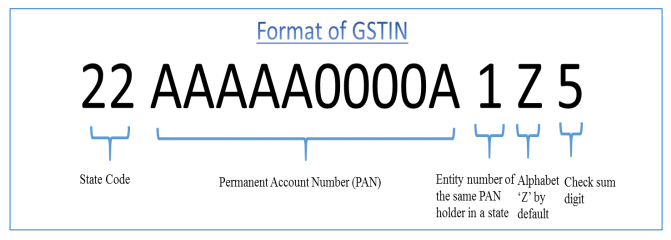
-
Every taxpayer will be assigned a state-wise PAN-based Goods and Services Taxpayer Identification Number (GSTIN) which will be 15 digit long
-
The first two digits of GSTIN will represent the state code. Each state has a unique two digit
code like “27” for Maharashtra and “10” for Bihar.
-
The next ten digits of GSTIN will be the PAN number of the taxpayer.
-
13th digit indicates the number of registrations an entity has within a state for the same PAN.
It will be an alpha-numeric number (first 1-9 and then A-Z) and will be
assigned on the basis of number of registrations a legal entity (having the
same PAN) has within one state.
For example, if a legal entity has single or one registration only
within a state then it will be assigned the number “1” as 13th
digit of the GSTIN. If the same legal entity gets another or second
registration for a second business vertical within the same state, then the
13th digit of GSTIN assigned to this entity will become “2”. Similarly,
if an entity has 11 registrations in the same state then it will be assigned
letter “B” in the 13th place. This way up to 35 business verticals of any legal
entity can be registered within a state using this system.
-
The fourteenth digit currently has no
use and therefore will be “Z” by default.
-
The last digit will be a check code which will be used
for detection of errors.
Here is a list of state codes for your quick reference
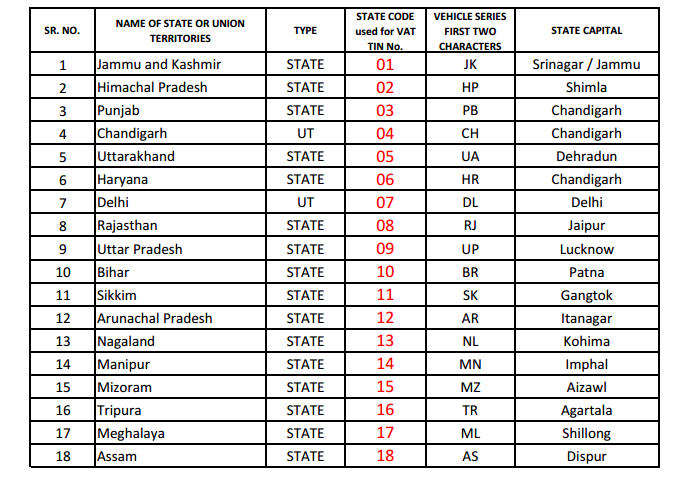
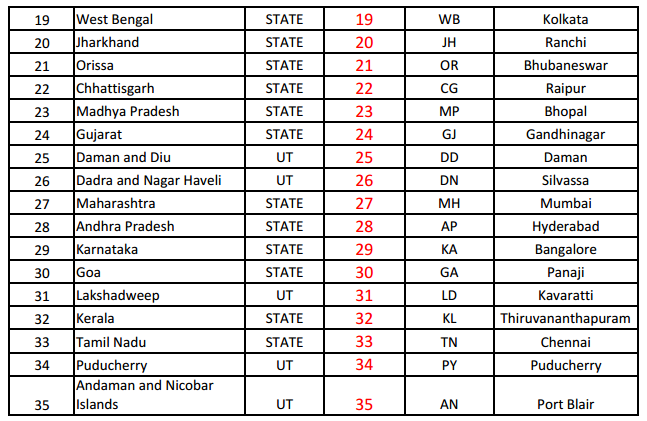

In Options change Taxation System from Vat to GST
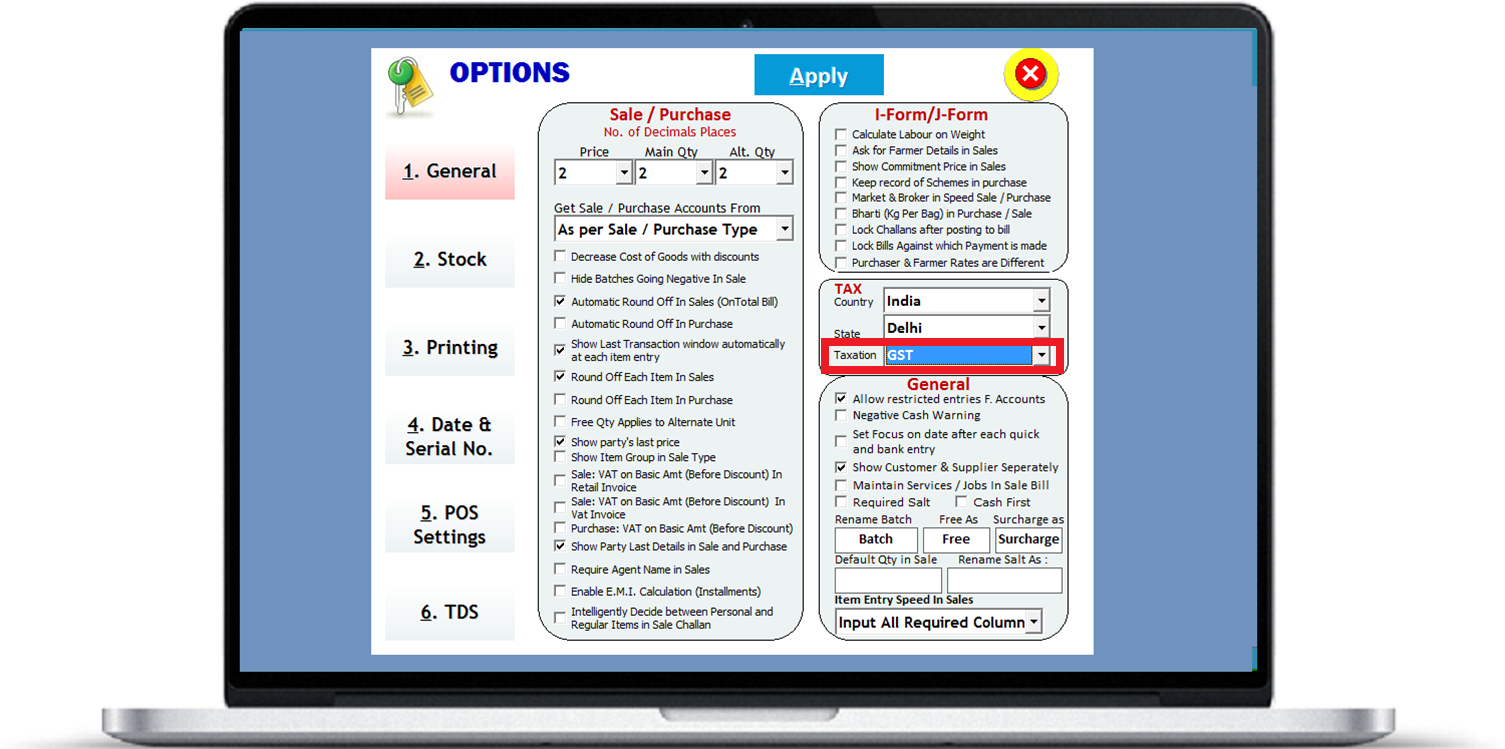
Create New Tax Slabs For GST.
Goods and service tax is charged under 3 different heads
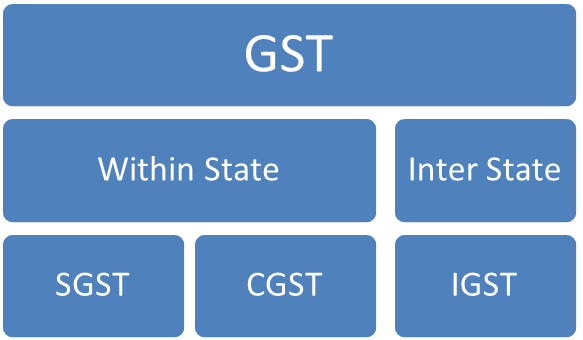
SGST and CGST will be charged on all bills made within state
IGST will be charged from out of state customers.
Although rate of tax is same in both cases
In case of Sale Within state, customer will be charged SGST & CGST in 50:50 Ratio
And in case of Interstate Sales, Total Tax will be charged as IGST.
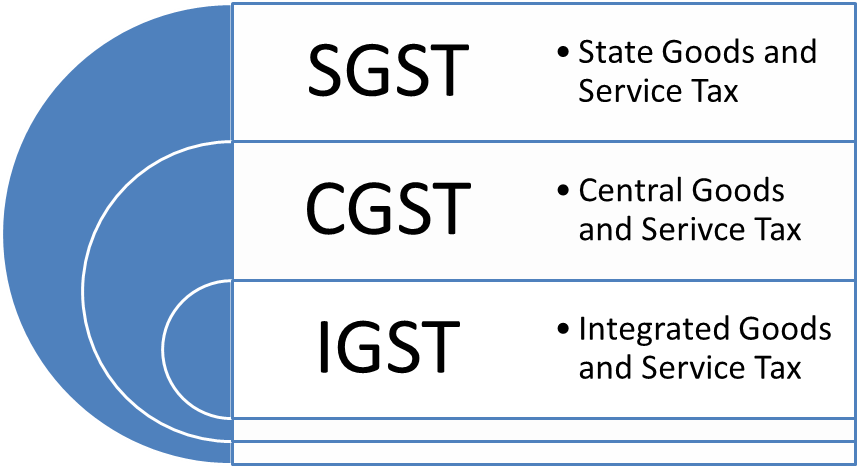
This example will help you understand the concept clearly
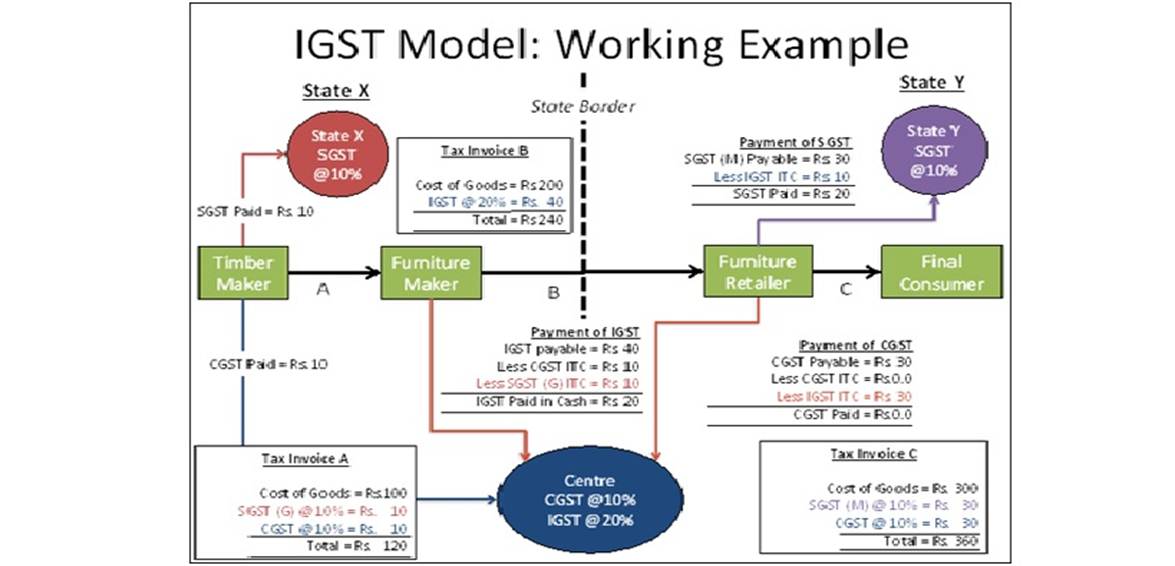
Different – different Tax rates(percentages) are defined for various goods & services.
In Business ERP Software you need to create these tax slabs
To Create new Tax Slabs for GST,
Click masters >>Tax Slab
- Enter a Unique Tax Slab Name representing the Tax Percentage
- Choose System as GST.
- Choose Category (Goods or Services)
- Enter SGST, CGST and IGST Percentages.
(as we discussed above, in case of sales within state, SGST and CGST will be charged)
If you are selling out of state Only IGST Will be charged
You need to define SGST and CGST in 50:50 Ratio. And IGST as full ratio.
For Example you need to charge GST @24%, then create Tax Slab as follows
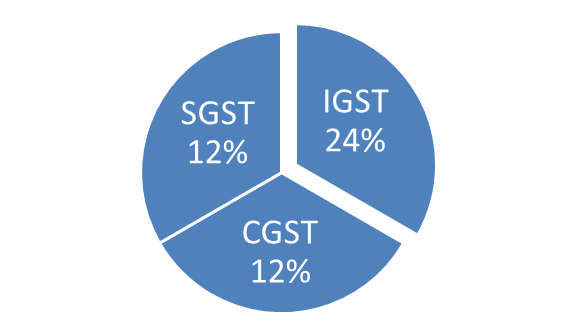
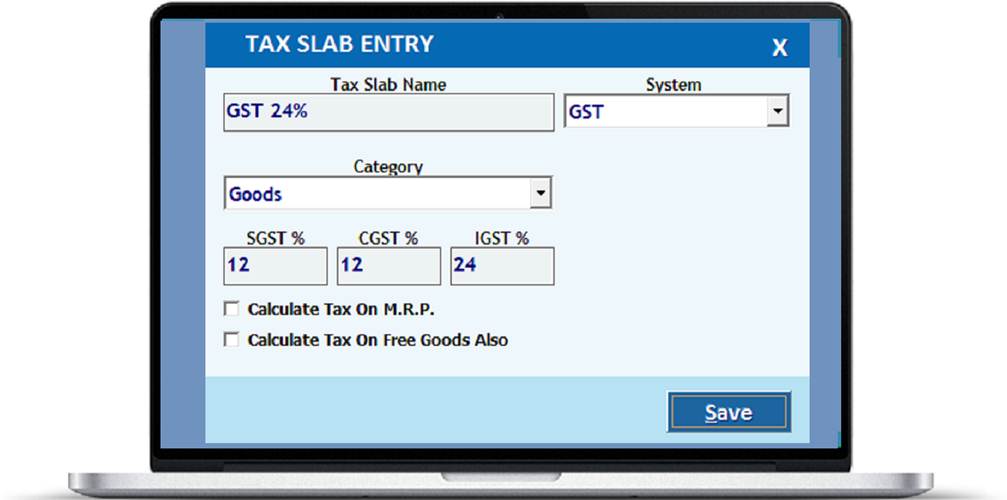
Suppose your taxable Amount is Rs.100/-
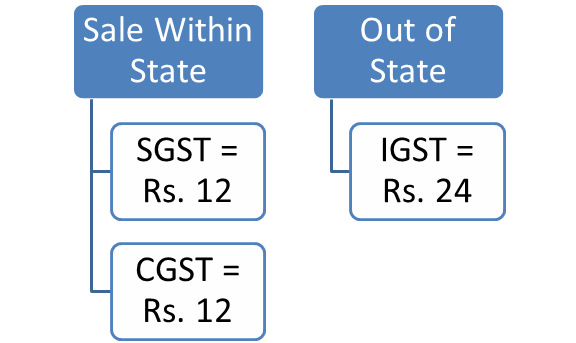
In Both cases, customers are charged Rs. 24 towards Ta
- Define HSN / SAC Code of the item
- Define GST % of the item
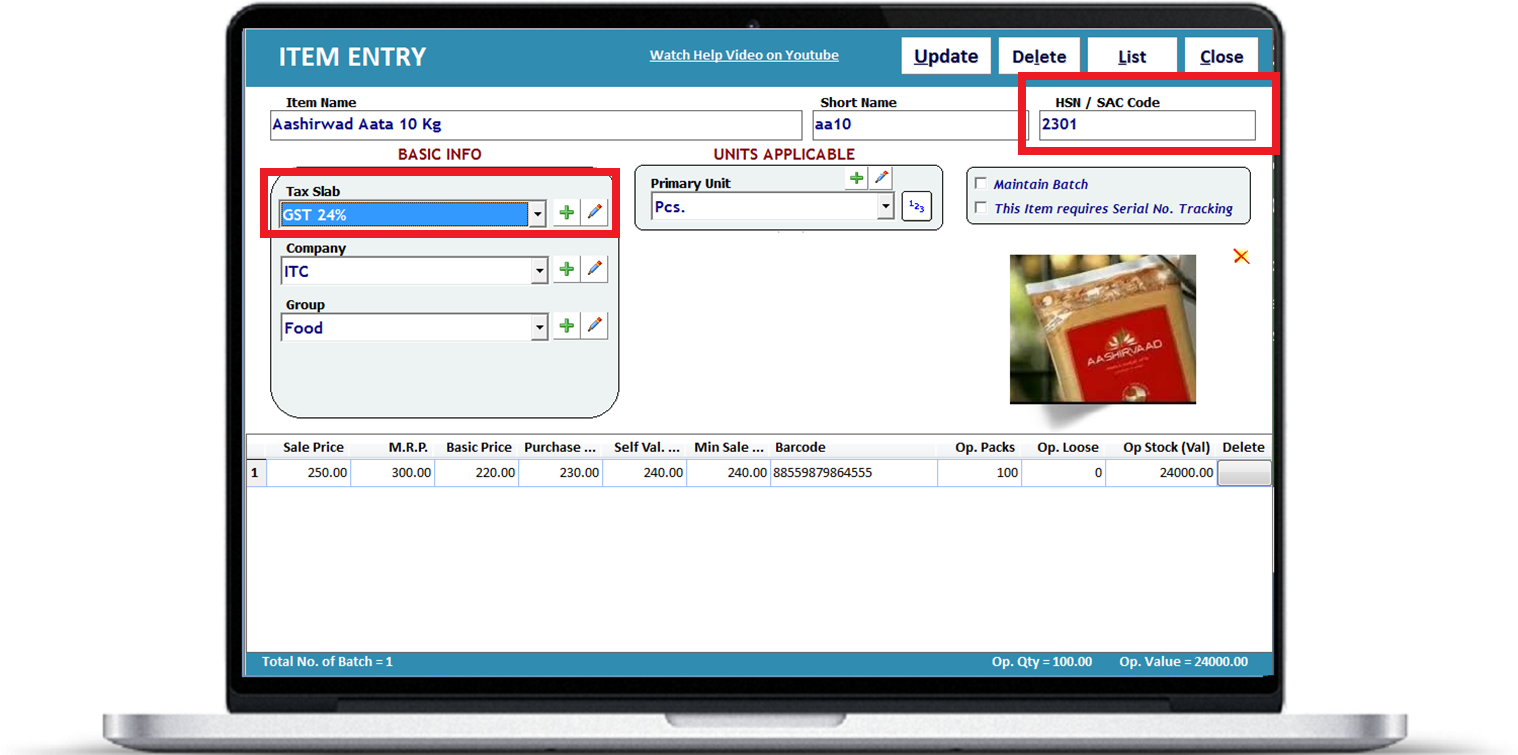
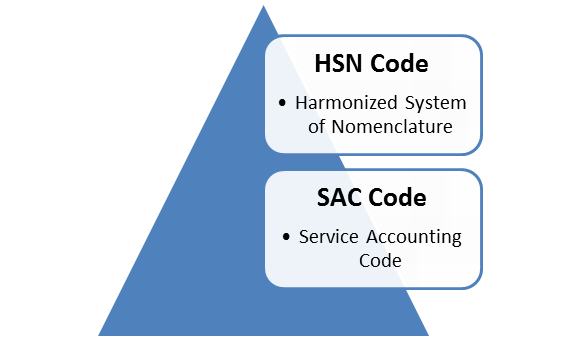
Nomenclature code.
The term HSN number is widely used for taxation purpose in many countries including India.
The following links help you to find HSN code number for your commodity for GST documentation like
preparation of GST Tax Invoice, computation of GST etc. However, you may reconfirm the correctness
of such HSN code mentioned in this website with GST authorities in India.
It is a multipurpose international product nomenclature developed by the World Customs Organization (WCO). In
simple words, it is an internationally accepted product coding system formulated for classification of goods.
India being a member of WCO, HSN is being used in the country for Customs and Central Excise Classifications
since 1985. Now, HSN Codes will also be used for GST enrolment/registration purposes. Please find below the
list of HSN Codes of products for GST Enrolment purposes:
http://www.sssit.in/gsthelp/HSN-Codes-for-GST-Enrolment.pdf
SAC Code: Service Accounting Codes
List of Service Accounting Codes has been given here under for your quick reference
https://www.gst4u.in/sac/
Sale Entry
In Sale Bill Entry, Choose your Sale bill Type properly.
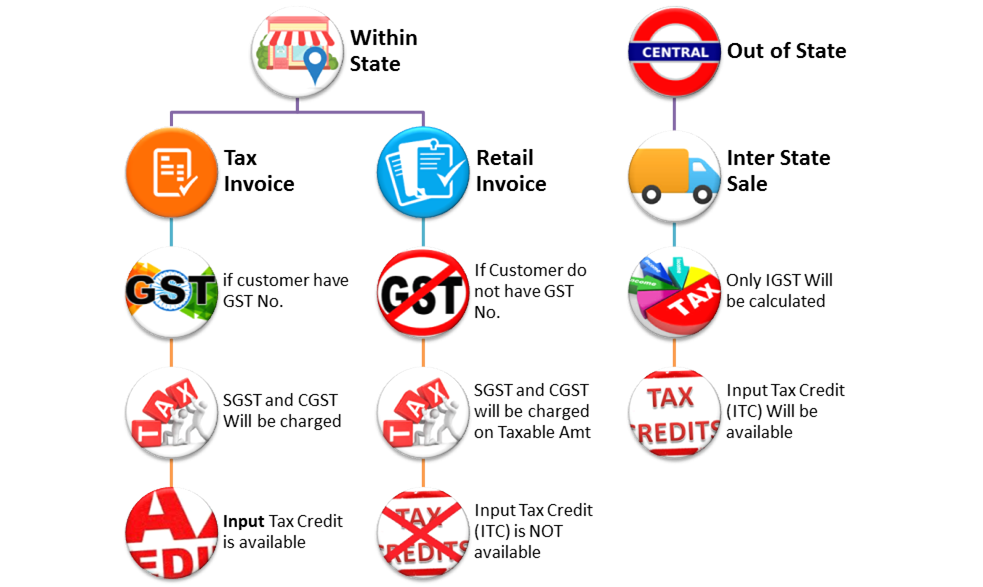
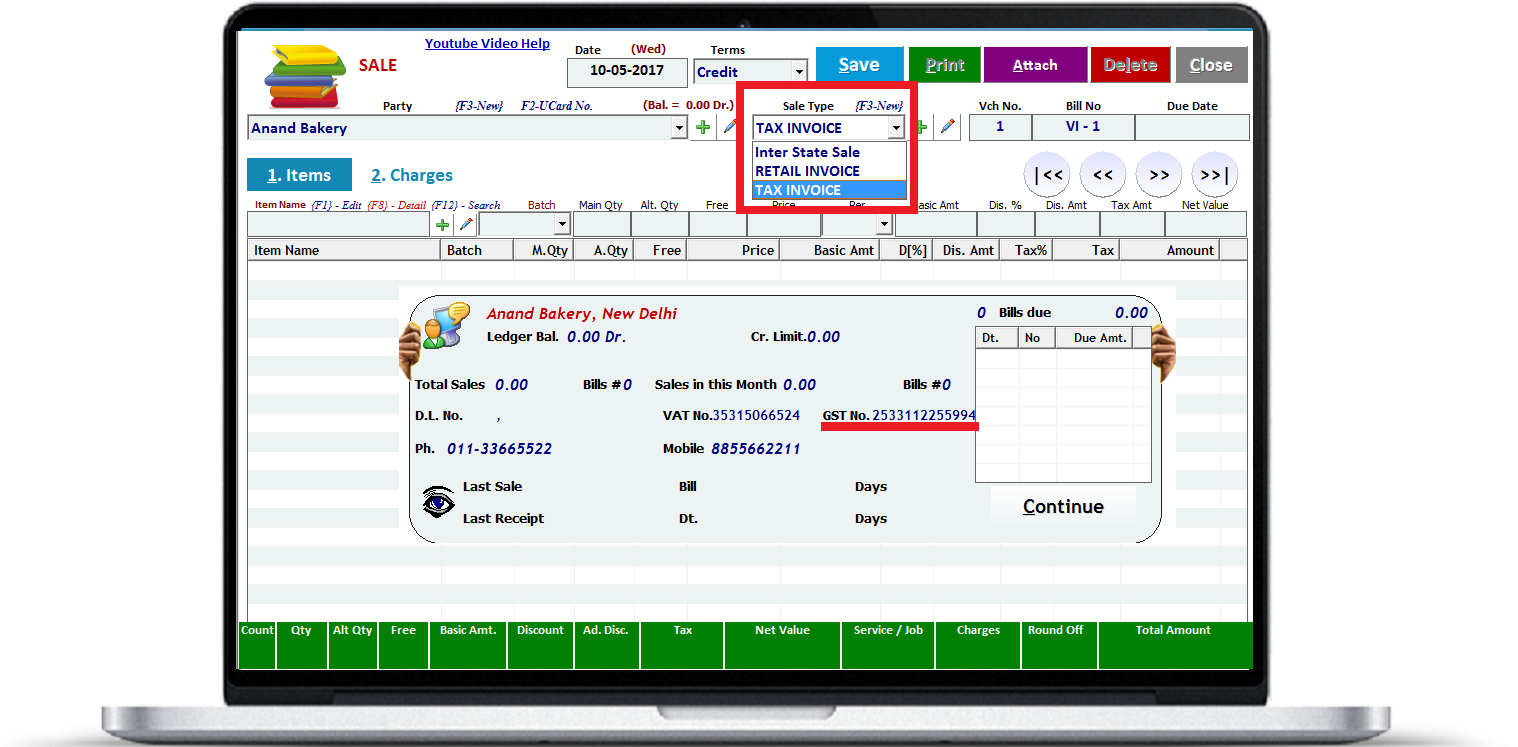
Basically there are 3 types of sales
-
Interstate Sale Bill: if customer belongs to some another
state, then select this Sale Type. Only IGST Will be charged on taxable amount.
Input Tax credit is available to taxable person against this invoice
-
Retail Invoice: Choose this Invoice if your
customer is within state and DO NOT HAVE GSTIN No. (Unregistered Person / end
user / consumer). SGST and CGST will be calculated on taxable amount. Input Tax
Credit (ITC) will not be available to a taxable person against this invoice.
-
Tax Invoice: Choose this Invoice if your customer
is within state and have GSTIN No. (registered GST Dealers). SGST and CGST will
be calculated on taxable amount. Input Tax Credit (ITC) will be available to a
taxable person against this invoice.
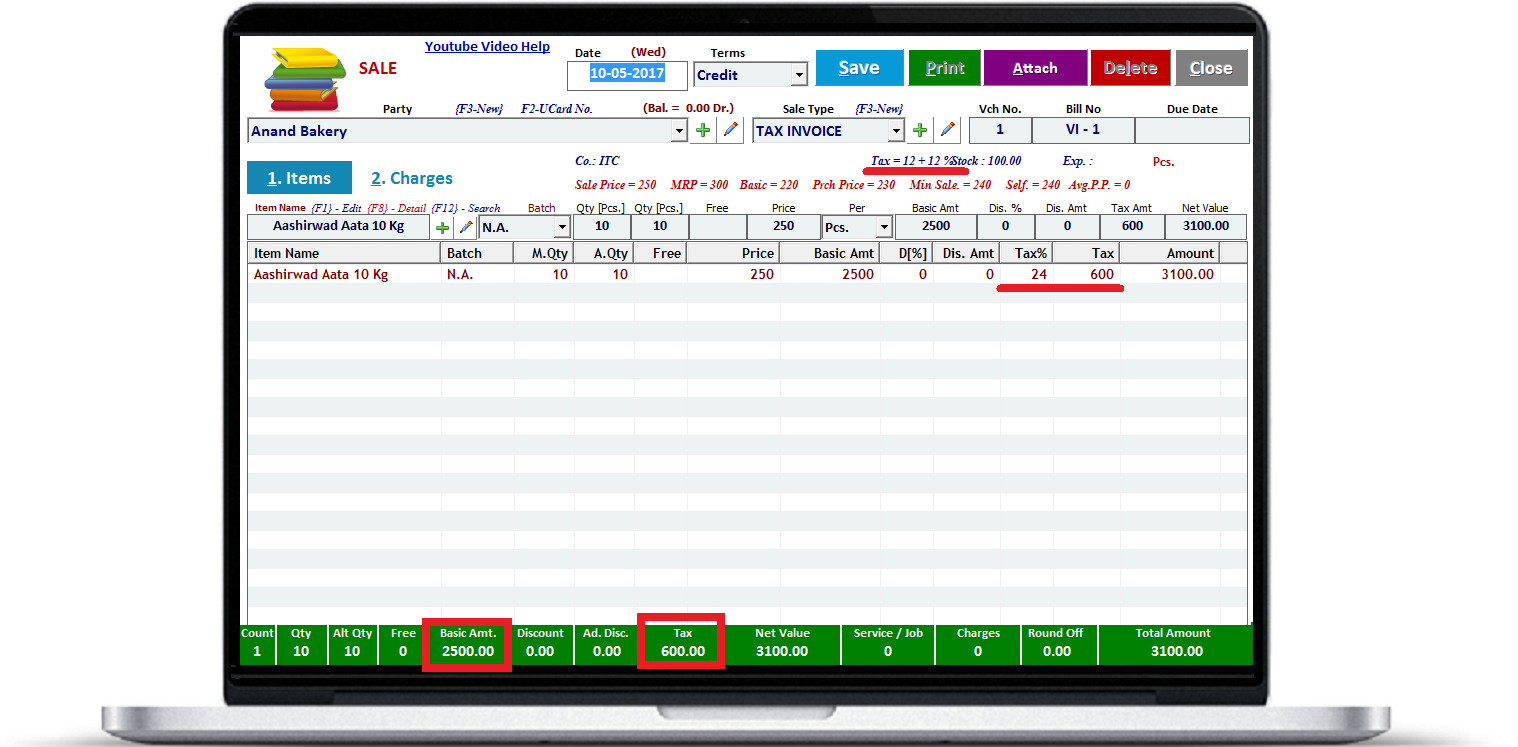
GST Invoice
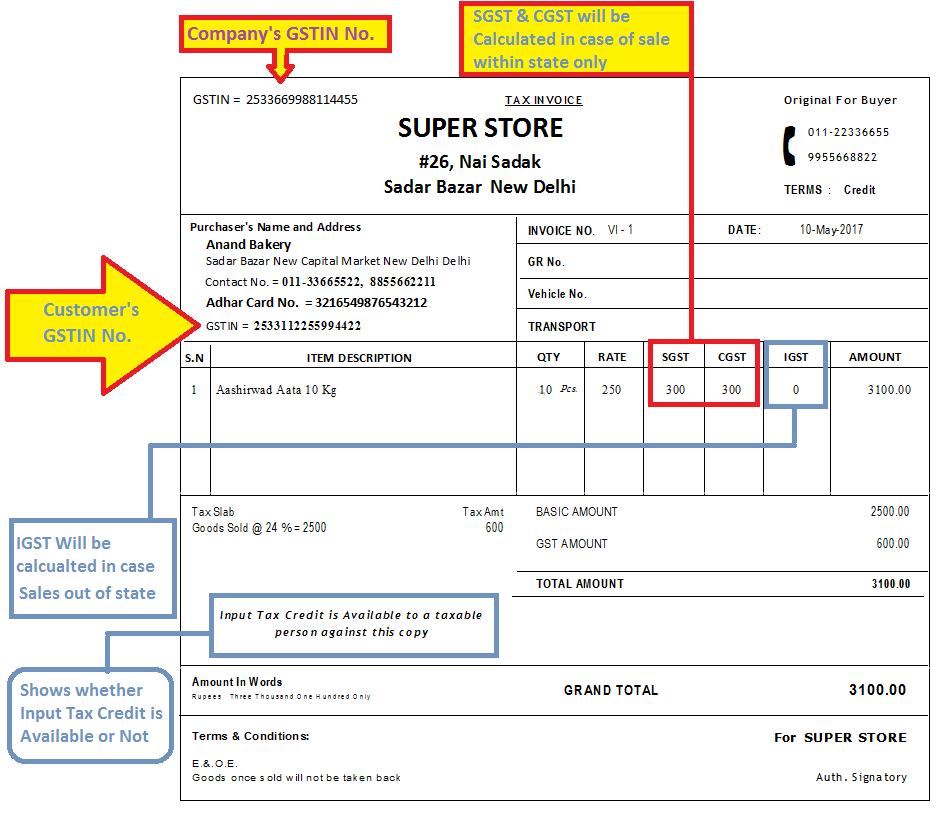
From Accountancy Point of View, Accounts of SGST and CGST will be credited with the amount of tax.
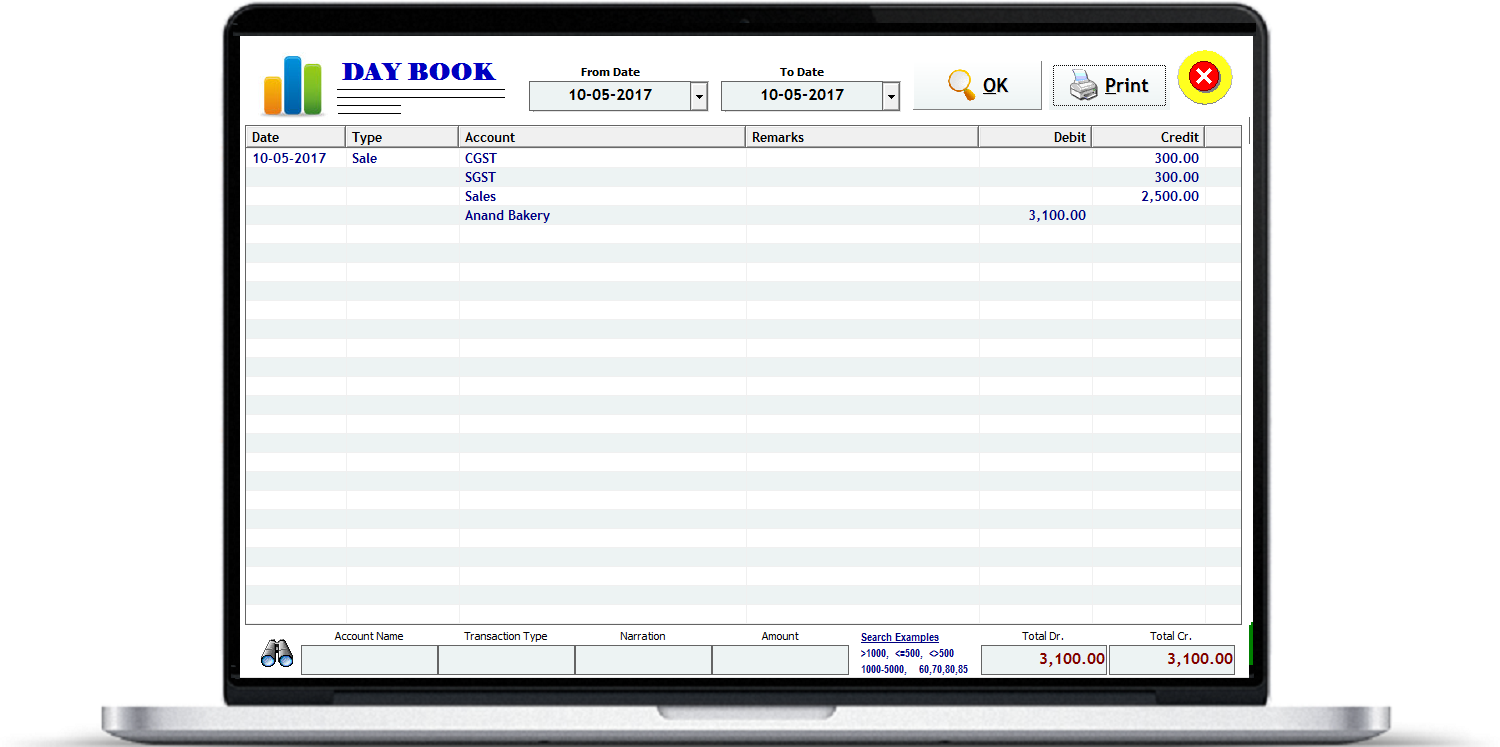
GST Reports
Various GST Reports are available
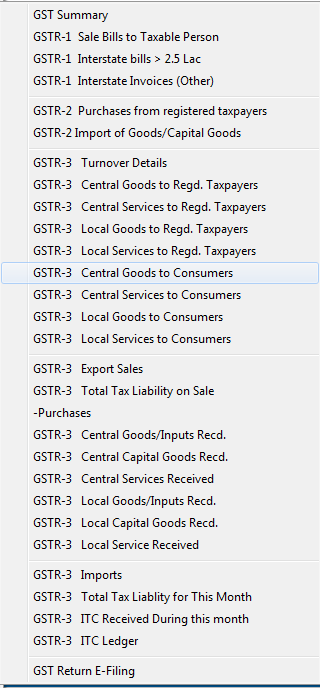
GST Summary
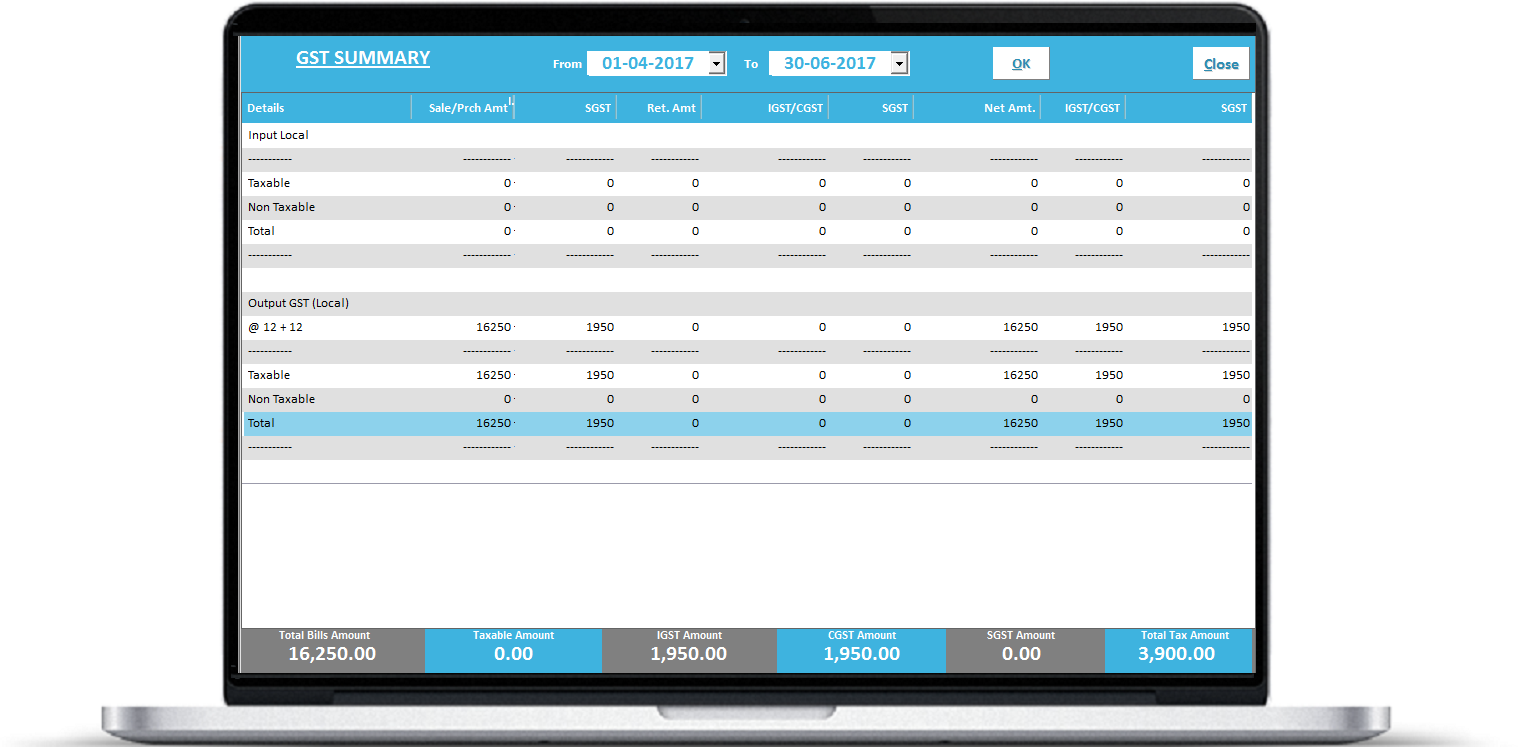
GSTR – 1
List of Sale Invoices to Taxable Person within state
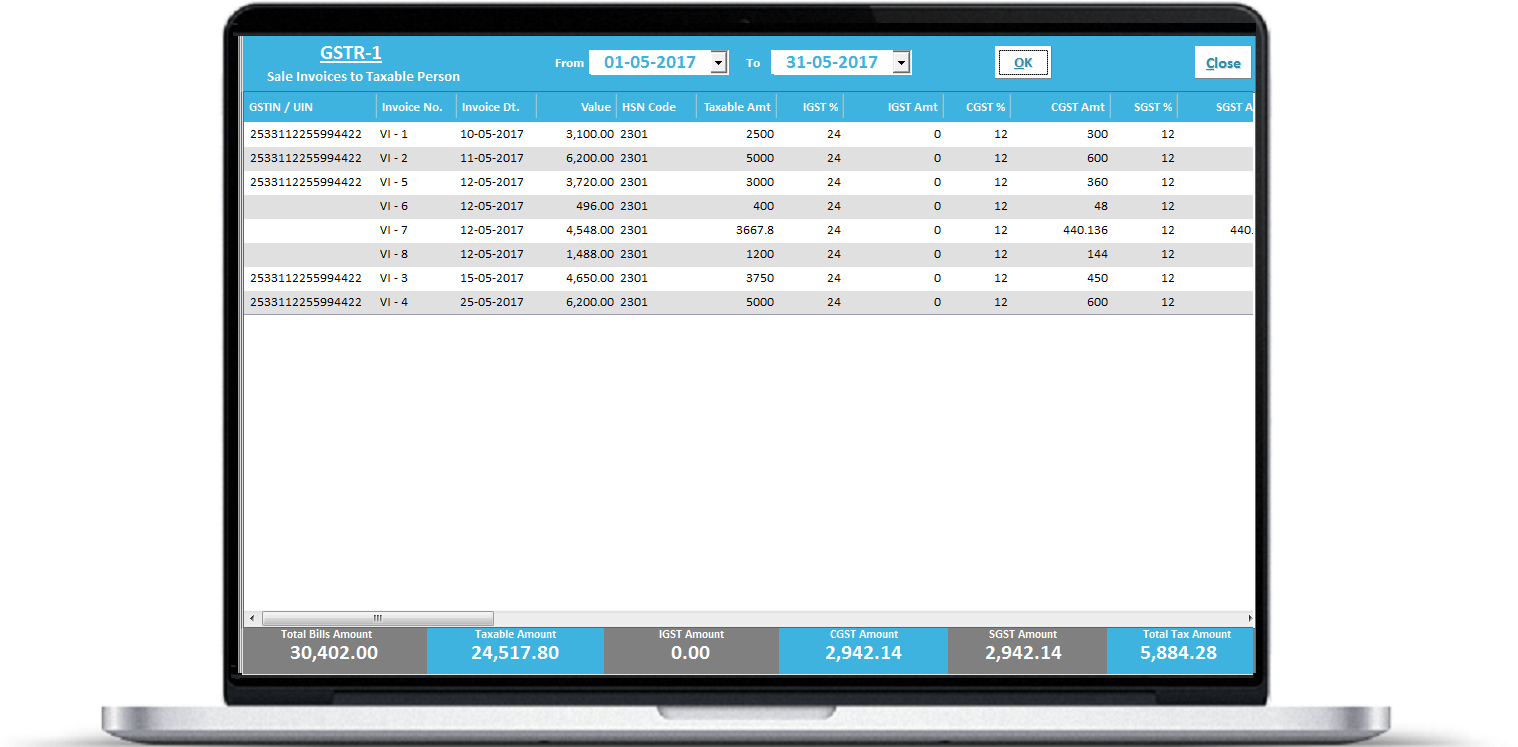
List of Interstate Invoices for more than 2.5 Lac Value
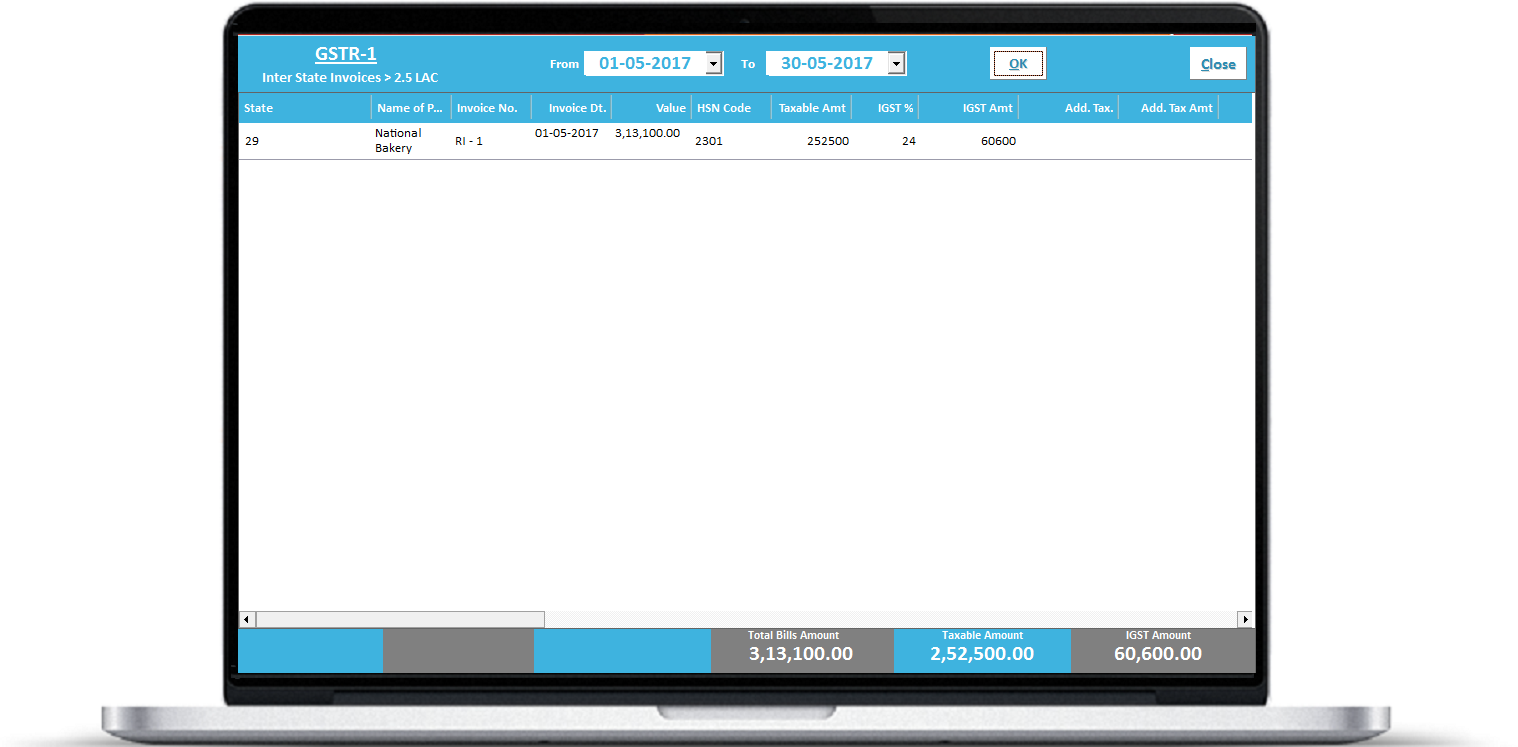
List of other Interstate Invoices
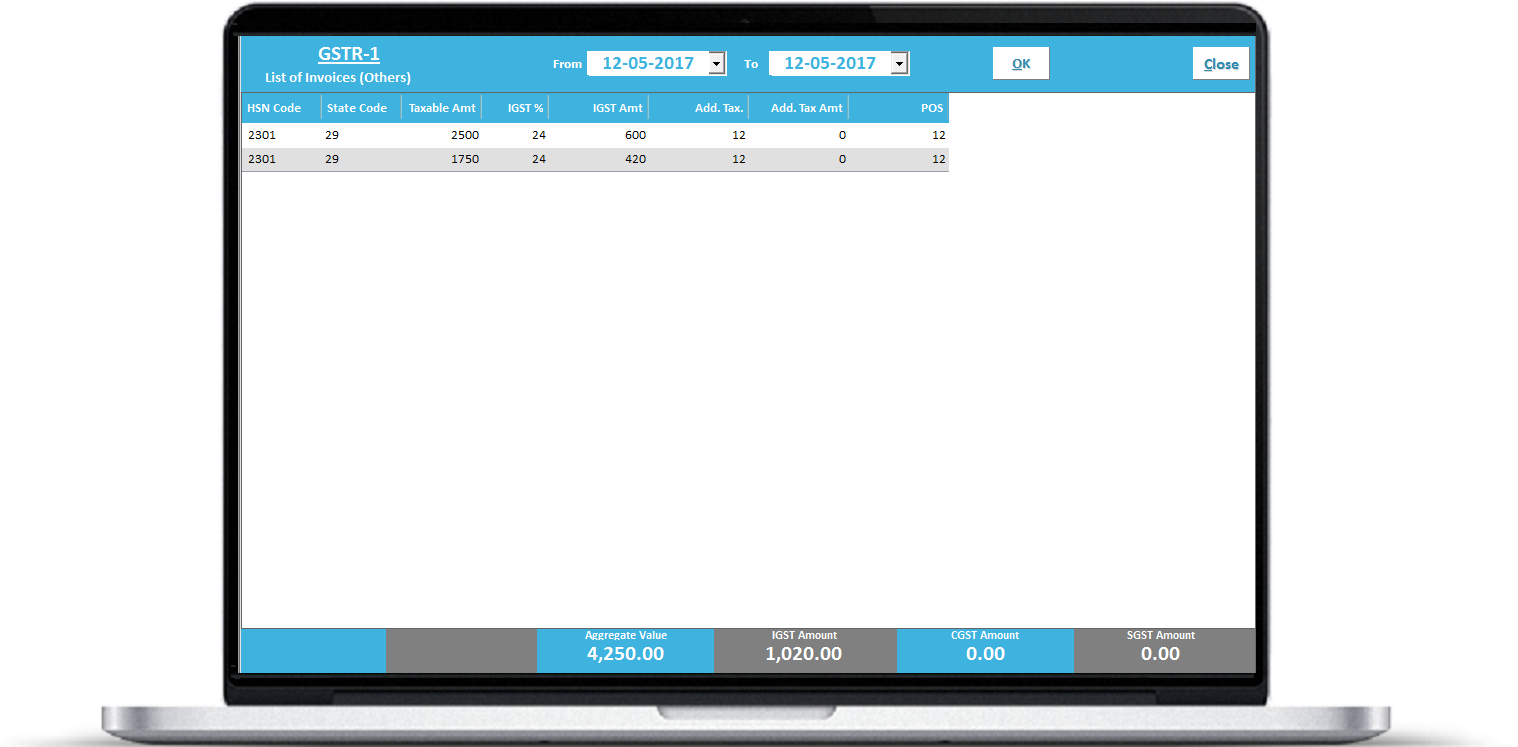
GSTR-3
Turnover Details
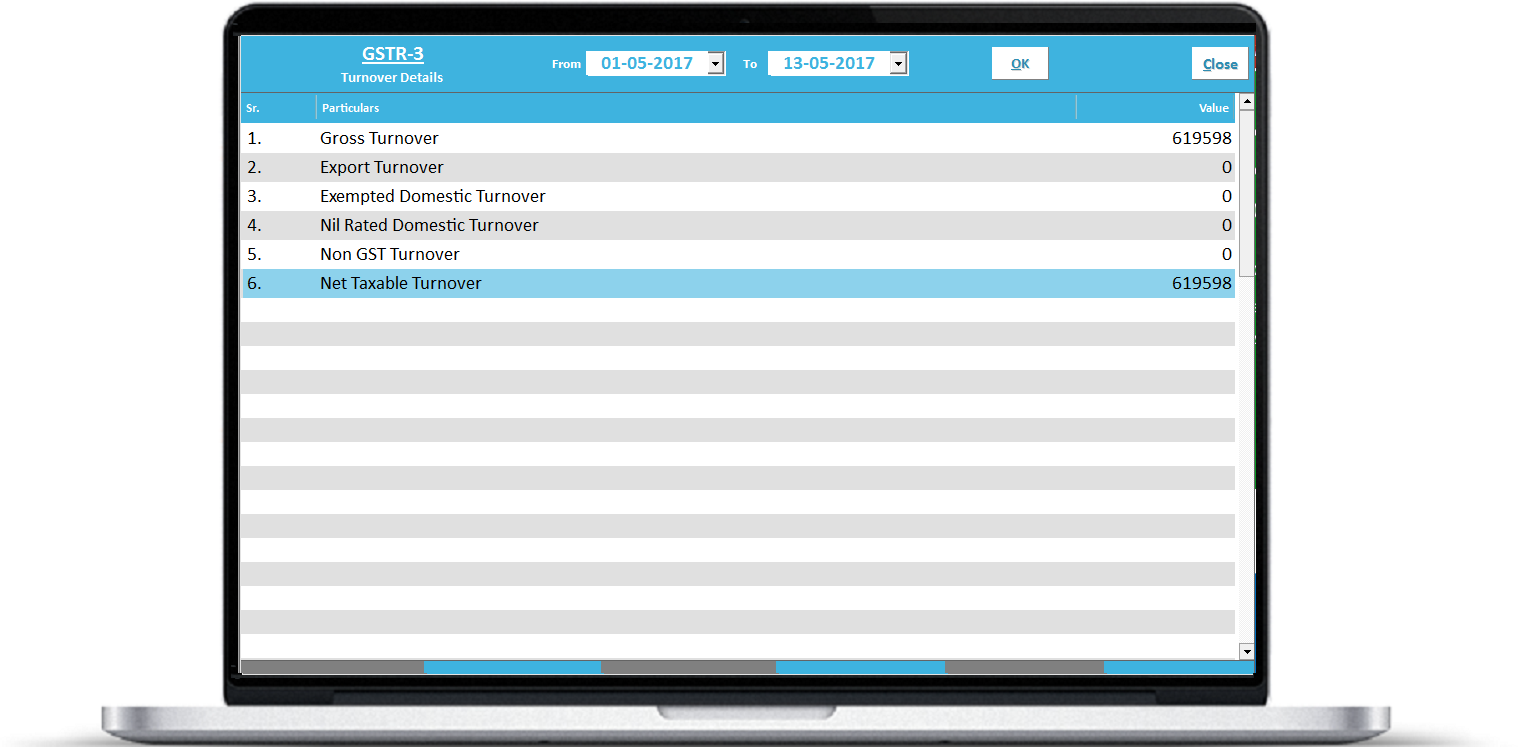
GSTR-3
Central Goods to Regd. Taxpayers
Shows state wise Sales of Goods and
IGST Details with tax rate wise bifurcation
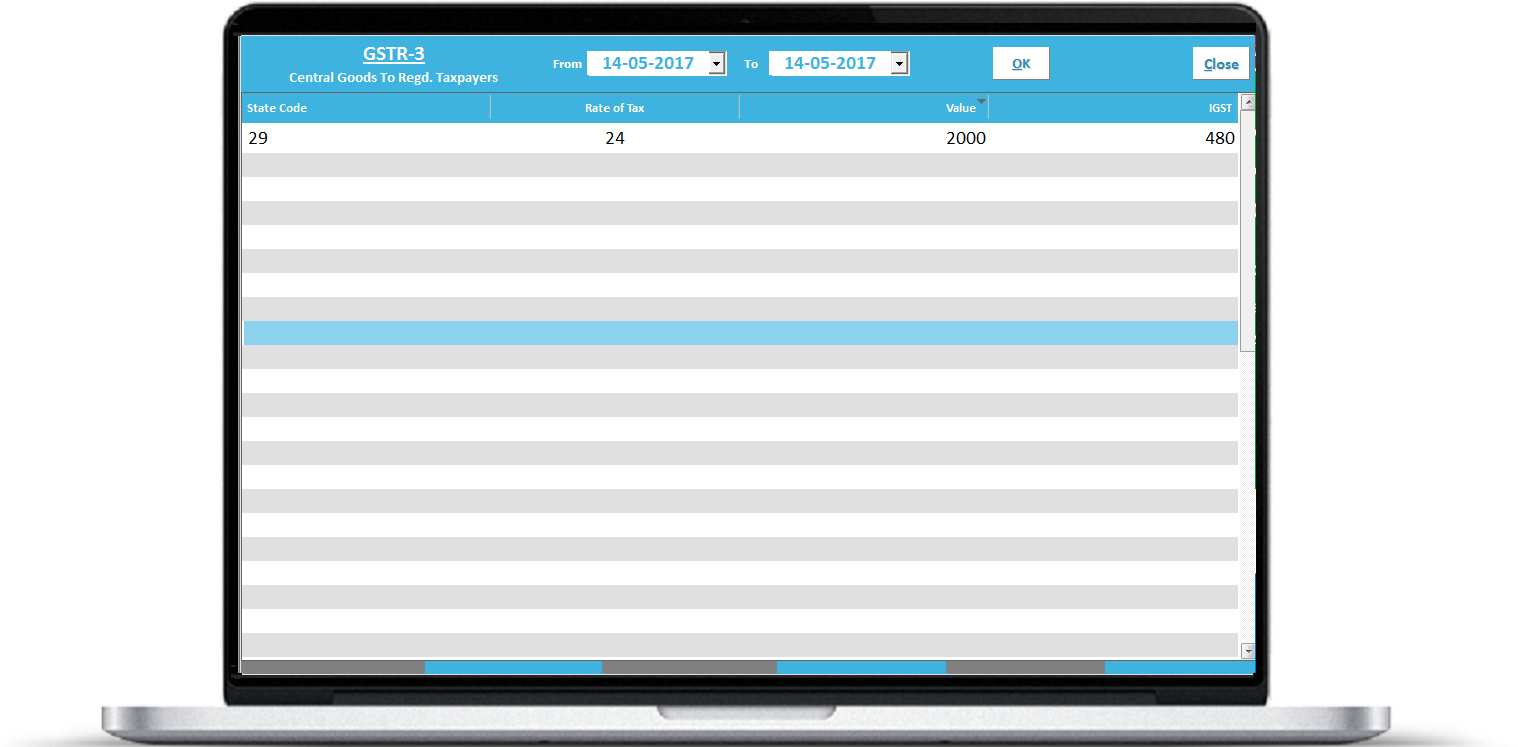
GSTR-3
Central Services to Regd. Taxpayers
Shows state wise Sales of Services
and IGST Details with tax rate wise bifurcation
Shows sales entries where
Tax Slab must be made as GST System
and category = services
Customer’s State code and GST No. is
given properly
Sale Type Region = Central
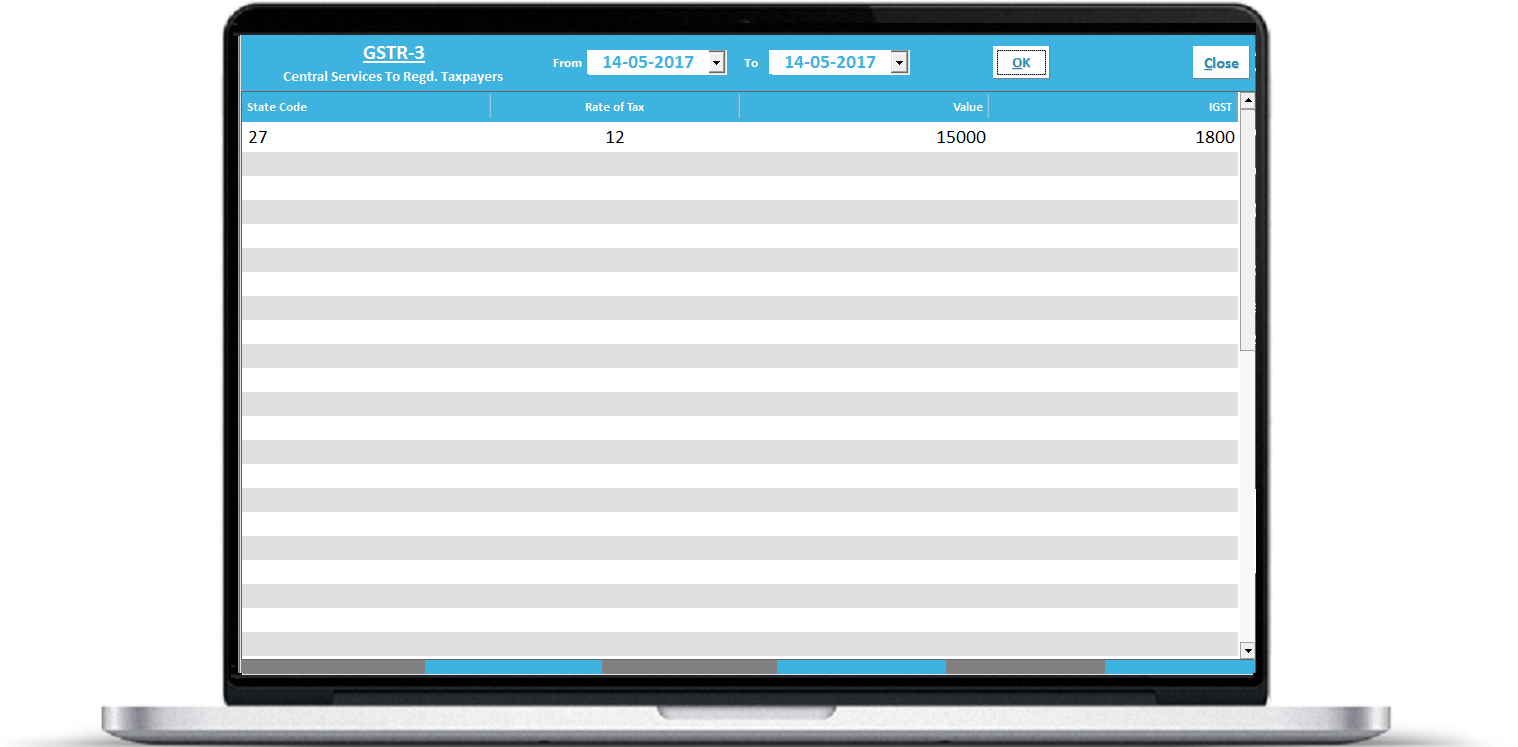
GSTR-3
Local Goods to Regd. Taxpayers
Shows sales entries where
Tax Slab must be made as GST System and category = Goods
SGST and CGST Rates are specified
Customer’s State code and GST No. is given properly
Sale Type Region = Local
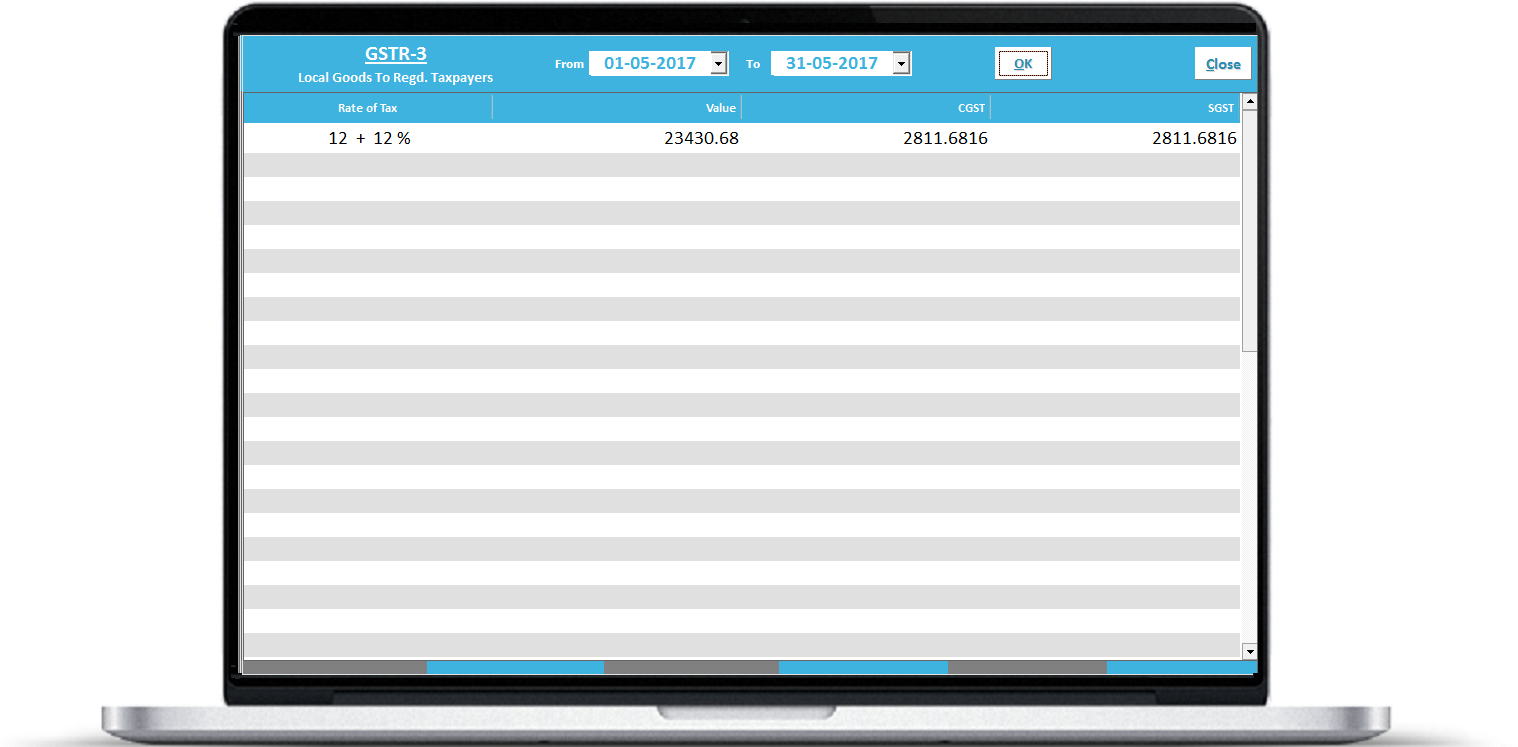
GSTR-3
Local Services to Regd. Taxpayers
Shows sales entries where
Tax Slab must be made as GST System and category = Services
SGST and CGST Rates are specified
Customer’s State code and GST No. is given properly
Sale Type Region = Local
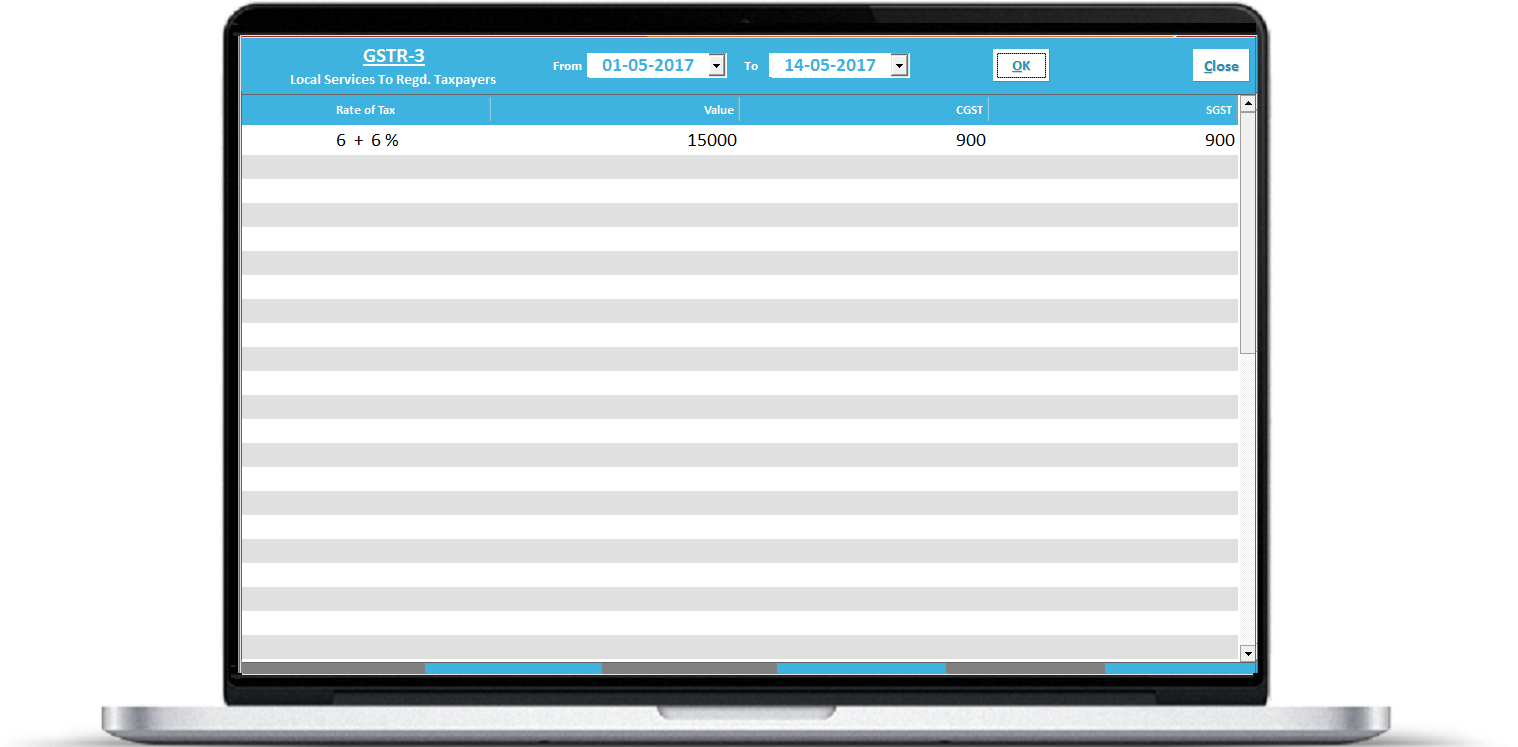
Central Goods to Consumers
Shows sales entries where
Tax Slab must be made as GST System and category = Goods
IGST Rates are specified
Customer’s State code and GST No. is given properly
Sale Type Region = Central
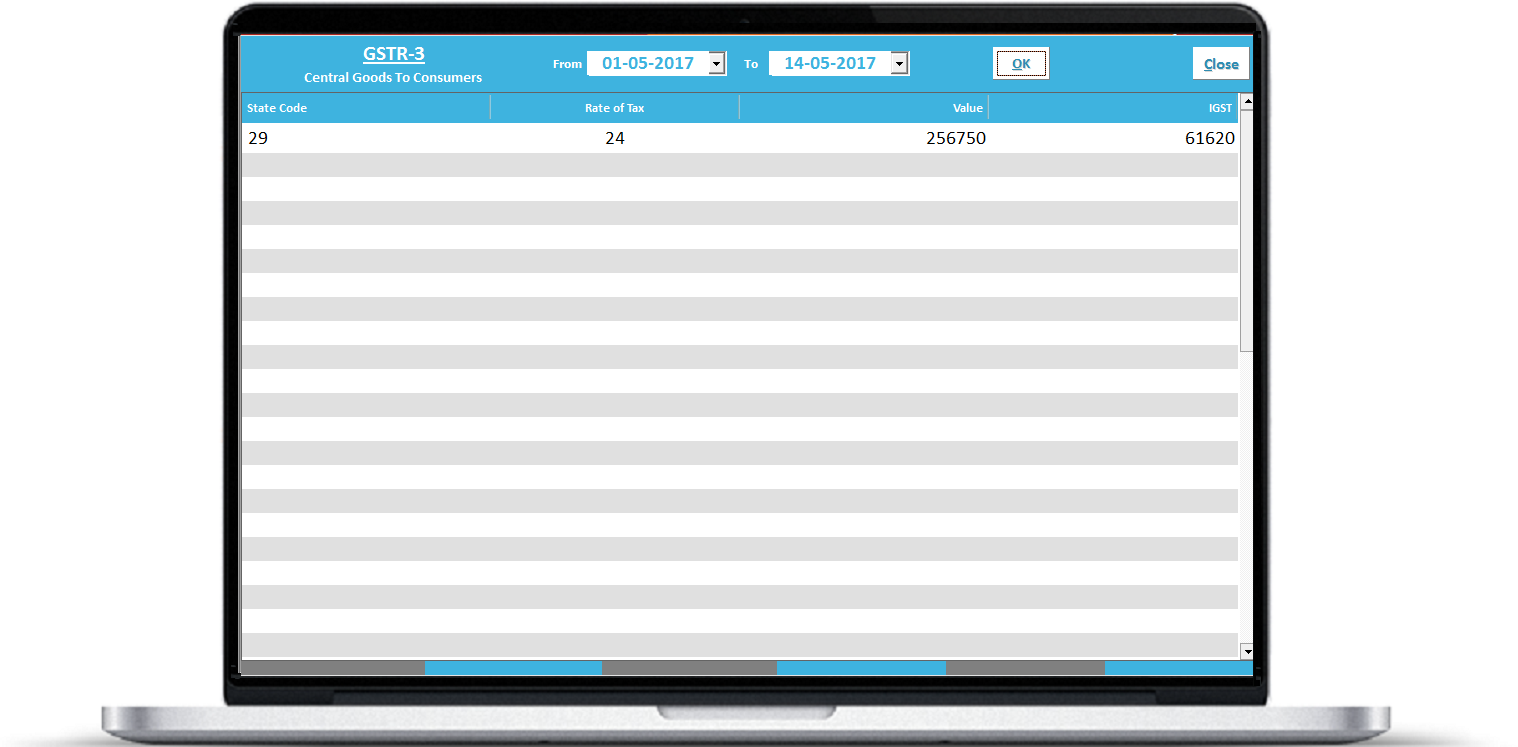
Local Goods to Consumers
Shows sales entries where
Tax Slab must be made as GST System and category = Goods
SGST and CGST Rates are specified
Customer’s State code and GST No. is given properly
Sale Type Region = Local
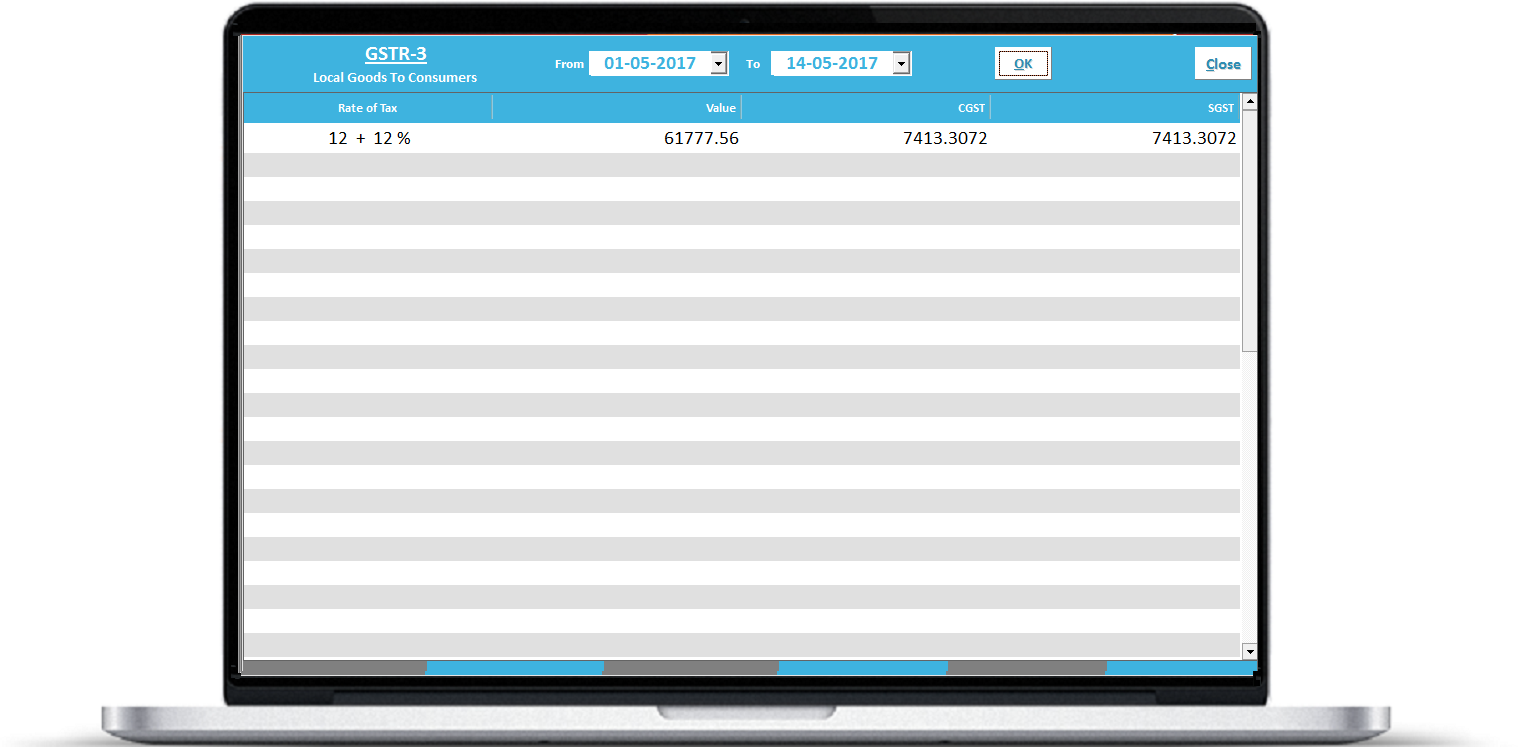
GSTR-3
Export Sales
Shows sales Totals where
Tax Slab must be made as GST System and category = Goods OR Services
IGST, SGST, CGST Rates are specified
Sale Type Region = Central + Exports
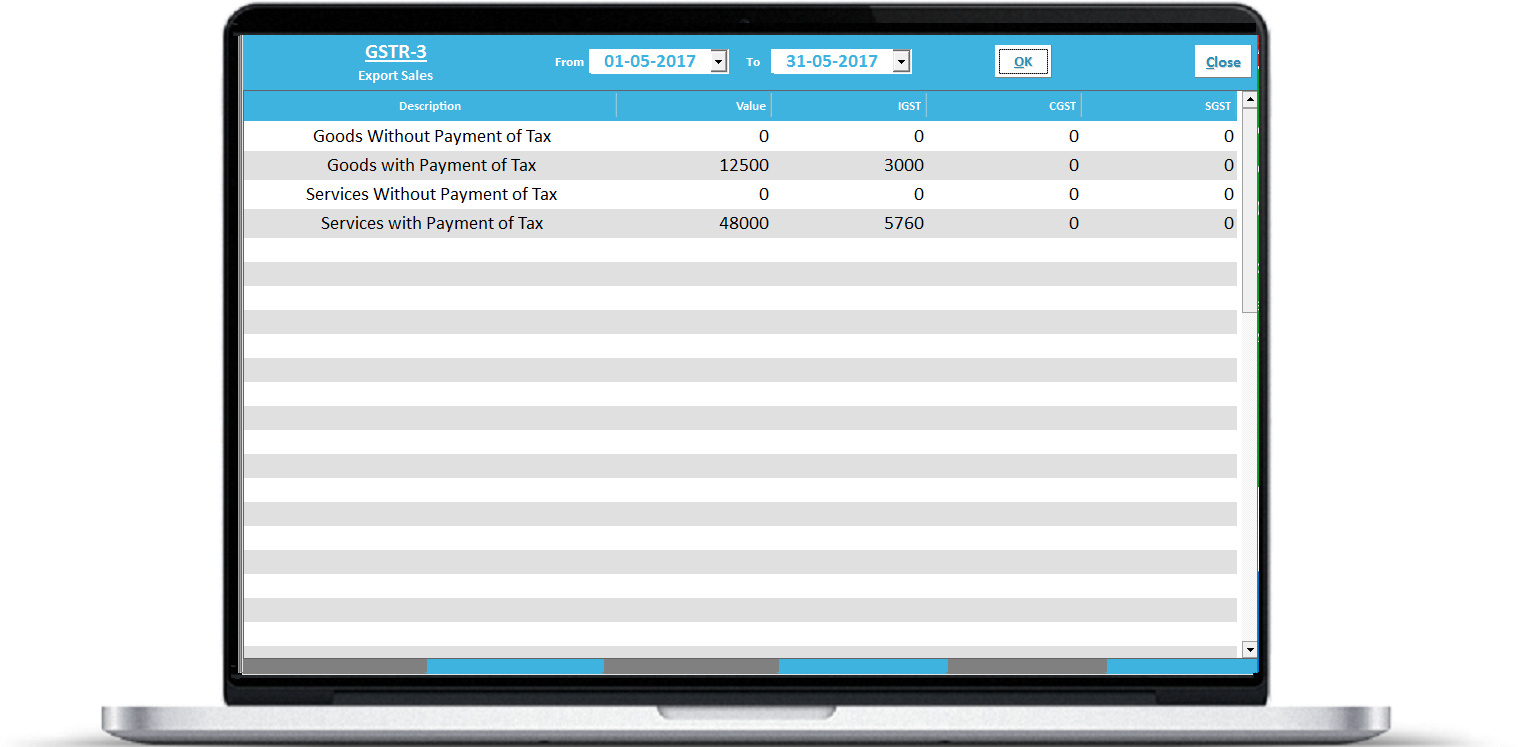
Total Tax Liability on Sales
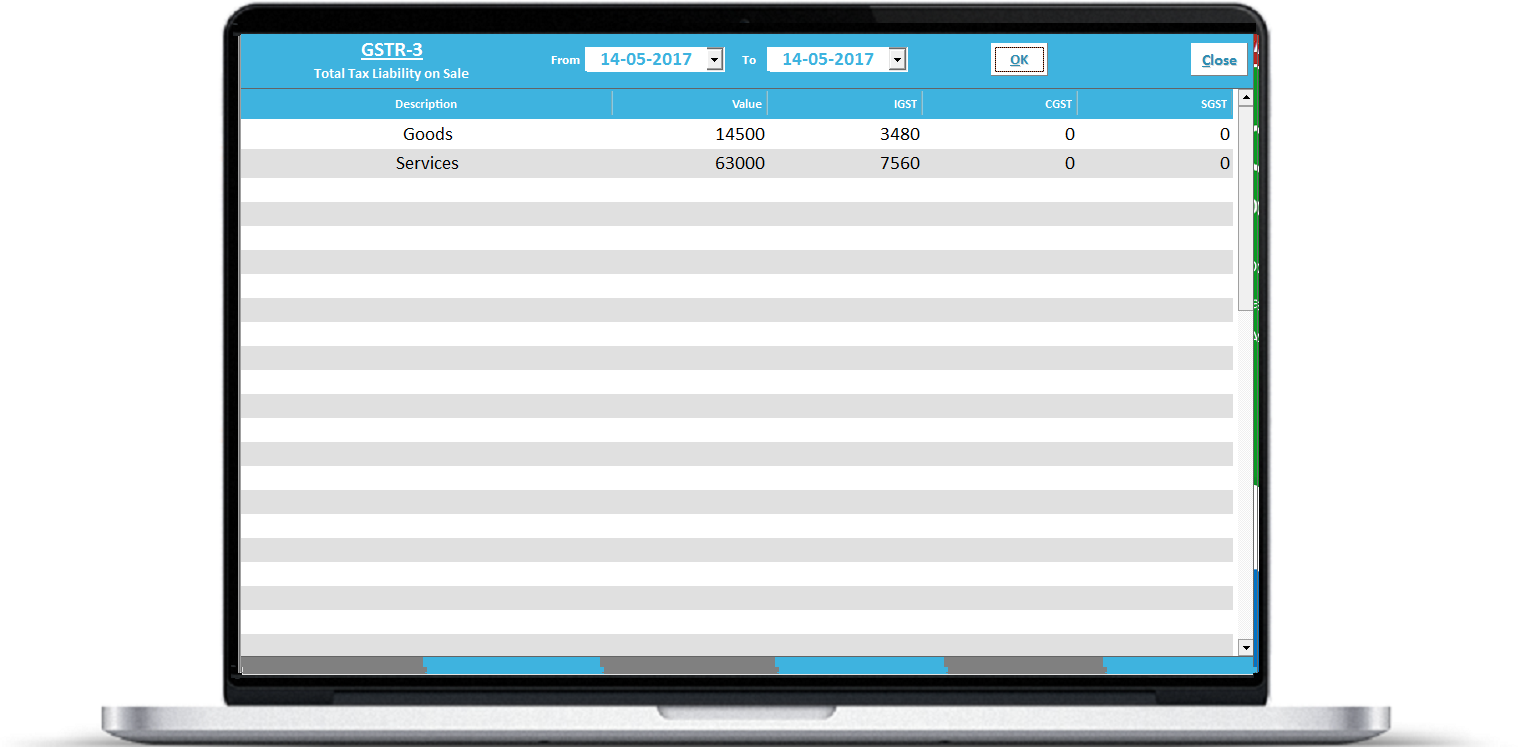
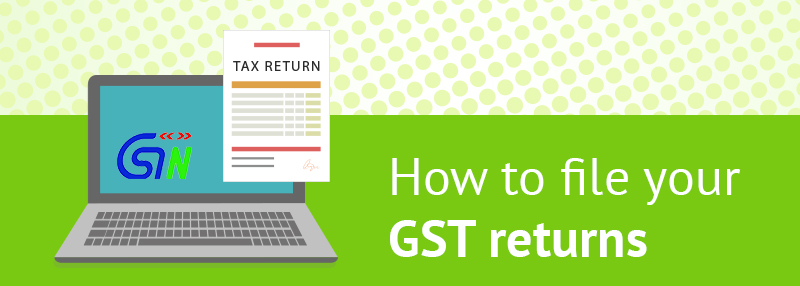
GST Return E-Filing
Step -1
Confirm Your Company Details for registration
GSTN Username: Every GST Applicant is provided a GSTN Username and password along with GSTIN No. You
need to Input Only GSTN Username and GSTIN No. (Password is not required to input here)
Enter your contact details properly. It should be same as you given while applying for GSTIN No.
Input your Registered Mobile No. Only. One Time Password will come on this No. Always
apply for GSTIN with owner’s Mobile No. (Not Financial consulatant or CA’s)
After Enter all the correct information, Click on Confirm. Wait for the confirmation message
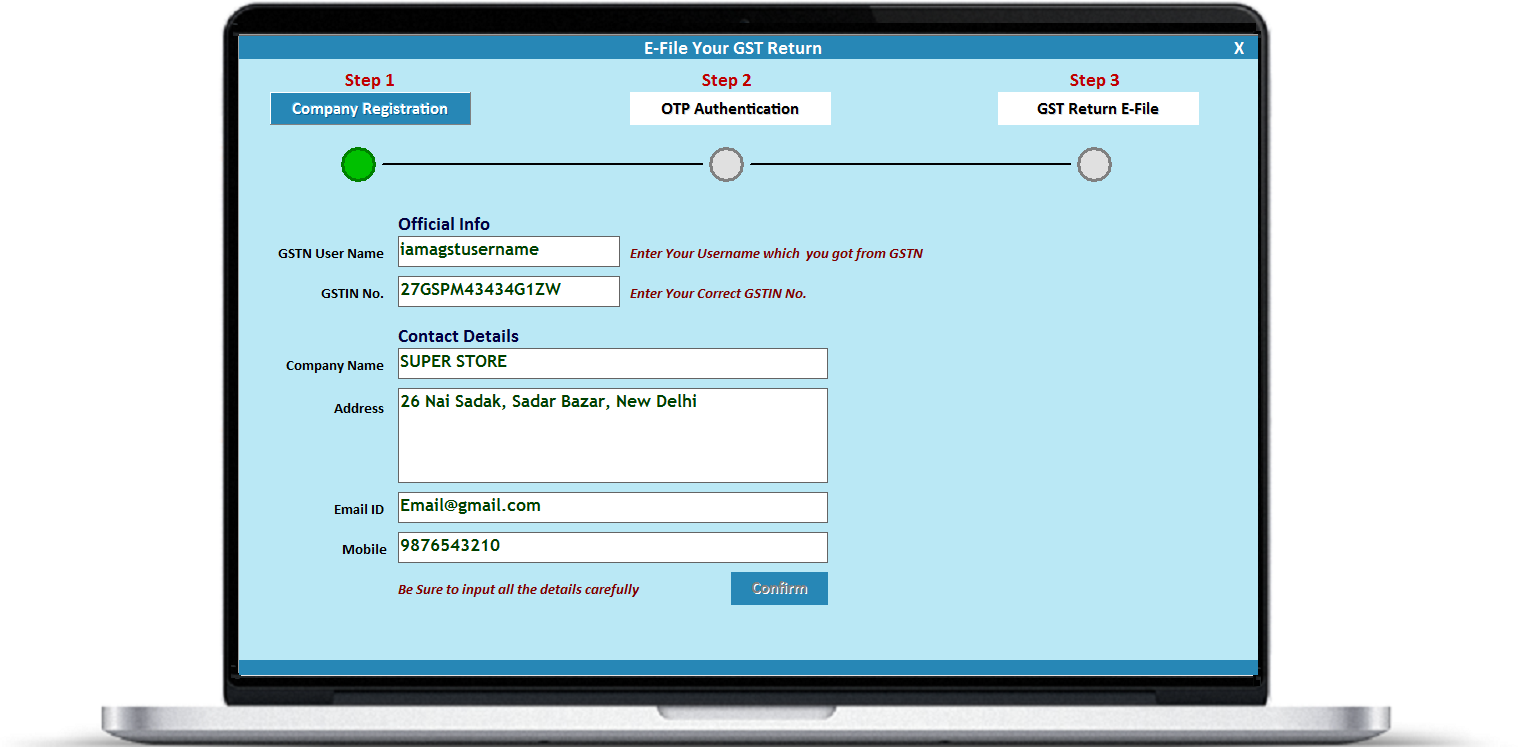
Step 2
OTP Based Authentication
OTP (One time Password) Based authentication process has been introduced in GST System instead of
traditional username and password system of VAT Reporting.
Click on Request for OTP and wait for OTP to come on your registered mobile no. 6 digit OTP
will come on your mobile no. within 20 seconds.
Enter this OTP in the textbox and click on Authenticate.
You need to enter the OTP within 5 minutes only as such it will expire within 5 minutes. So
be alert to quickly input this OTP. Otherwise if expired then you may need to
request for OTP again.
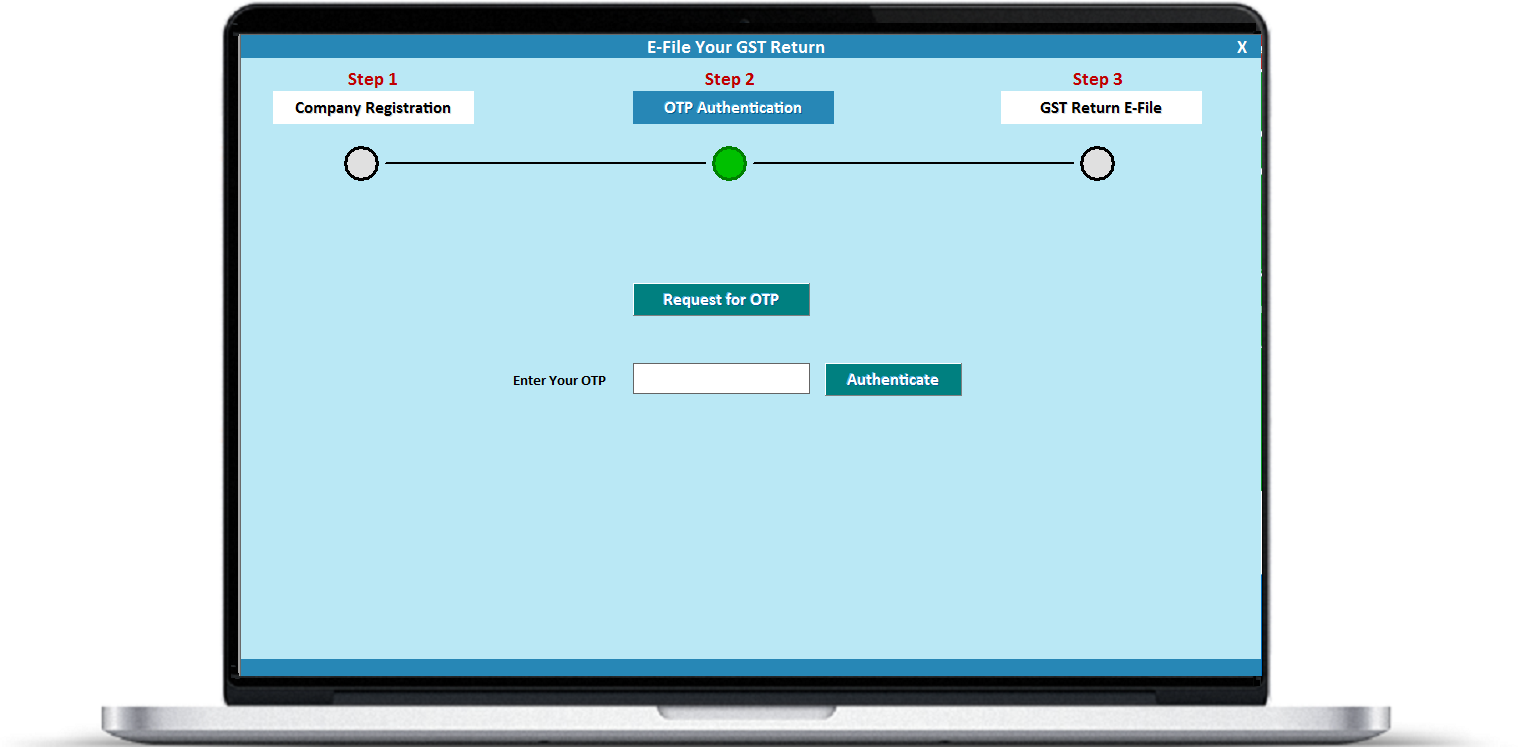
Step 3
E-File Your GST Return
Select Month for which you want to E-File your GST Return and Click OK
All the entries of this selected month will come in the list
Click on E-File GST Return to Completely E-File your Return
Internet connection must be working for all these 3 steps to perform
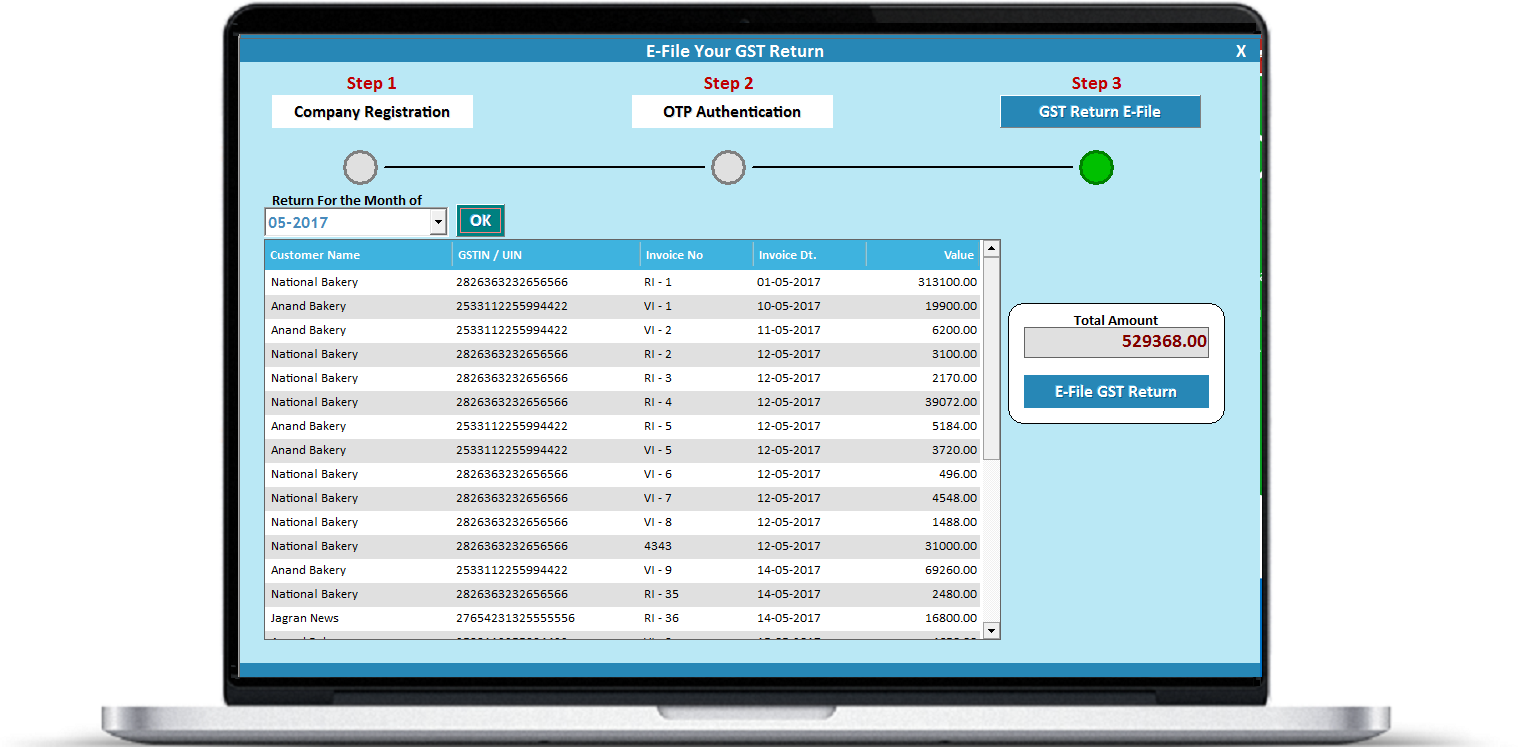

Call Our Support Team
Call : +91-8859756383, +90-7017040530
Mail: contact@sssit.in
Download Demo version from
www.sssit.in